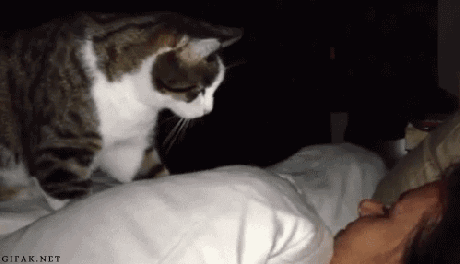Professional Video Editing Tidbits
It's been a long time since I made or posted and video editing related videos or articles, so why not some tidbits I've learned over the years that will help make you a better and more organized editor? These are presented in no particular order.
Address client notes backwards
Ideally, when you receive client notes for a trailer they have either timecode (to the frame number, not second!) or are annotated in something like frame.io where you can see precisely what shot the note pertains to. When you're making the changes, start at the end of the sequence and work your way to the beginning.
You want to do this because if you do a change at the beginning which makes the trailer shorter or longer, every single timecoded note afterwards will be inaccurate. If you start at the end, there's either nothing ahead of it that will be affected, or you'll have already done the change.
I demonstrate this one a short YouTube video I made 5 years ago.
Duplicate your sequences often and annotate them.
Every time I make a significant change to a sequence I first duplicate the sequence, make the version number 1 higher, and in parentheses write what the change in the new version is going to be. For example, my first sequence might be called something like: "launchtrailer_wip1 (auditioning music)" and while working on that I might have 5 music cues in that sequence I'm trying out. Once I settle on one, I'll duplicate the sequence and call it something like:"launchtrailer_wip2 (first music edit)" Here I duplicate it because in the future I might want to go back to one of those other music choices I had, and it's more convenient to pull from the sequence than from my bins (which might have many many more music options to sift through)
I'll do this for all sorts of reasons I might want to go back to an old version from which to pull elements. For example, I typically start with a very long dialogue edit and cull redundant lines as I go (but I always want to be able to go back to the long version with all the dialogue). Maybe I'll cut a cold open and change it entirely later. I always want to be able to restore the old one if I need to. Pretty much, any time you're making a change in a cut that would be a total pain to reproduce, duplicate the sequence, rename it, and continue.
This is ESPECIALLY important if the version you're working off of is one you already sent to the client. You ALWAYS want to be able to go back to an old version a client might reference in a future conversation. You never know when it might come in handy.
An example of sequence names from the trailer I made for Arizona Sunshine 2.
Add little fades to all of your dialogue and game audio clips.
This is a little polish tip which I demonstrated in this blog post/video tutorial. There are a lot of situations where a sound effect or recorded bit of voiceover can create a tiny little audio "pop" if the beginning or end of the clip is raw with no audio transition (typically this happens when there's some low room tone or hum). This removes all of those in a pinch.
Also, if you have multiple game clips one after another, each of which have their original game audio, do the same but make the audio transition around 4 frames long so you don't have very abrupt changes in the audio between the clips; it feels off and is a sign of a less experienced video editor.
This is a temporary voiceover track for a trailer, but even so I’ll add the mini transitions so everything sounds smooth. Pretty much, none of your audio clips should have a hard cut at the beginning or end.
Use the good "Replace Edit" shortcut in Premiere Pro
Don't use this Replace Edit shortcut in Premiere Pro; it sucks! Use this one instead. I made my own tutorial for this on TikTok. If you're using Davinci Resolve, the shortcut is just called "Replace."
Fix your trailer's eye trace with this super easy hack
I still feel like a darn genius for figuring out how a simple video transition can make eye trace an absolute walk in the park. Here's my tutorial! I've demonstrated this many times before including in this TikTok about Tiny Glade's excellent eye trace.
Use clip label colors for footage captured from different builds
Whenever I capture footage from a different build of the game I'll change the label color of that batch of clips to something different. This way I know how much footage in my current sequence is old. To this day, orange is the color I use to represent the FINAL capture footage from the latest build at the highest quality. This is because that's the color another assistant editor used when I was first an assistant editor at the movie trailer company I worked at about 20 years ago.
In this sequence for Arizona Sunshine 2 launch trailer, the orange clips are the “finished” clips with capture I’d be comfortable putting in the final trailer. The pink and blue clips are shots which are still left to do.
Use a batch file renamer to organize your game capture
Programs like OBS spit out files with names based on the date and time the clips were captured. These are terrible to have in your project because they all look exactly the same. So whenever I capture a bunch of footage I rename it using a batch file renamer like A Better Finder Rename on Mac or A Better File Rename on Windows.
So for example, for the first batch of clips from my initial play through of a game I'll name the file:
[three letter code]-[build number (starting at 1)]-[clip number]
So the first clips for "Stray Gods" from the first build would be like:
STG-01-001-FIRSTPLAYTHROUGH STG-01-002-FIRSTPLAYTHROUGH
And if I'm being REALLY diligent, I'll name the clips more specifically to what is in the clip so something like:
STG-01-001-BANDTRYOUTS STG-01-002-FIRSTSONG
An example of filenames for Arizona Sunshine 2. “AZS-01” are from the first build I received, and “AZS-02” are from the second build. Here I added little descriptors for each shot which lets you see how many takes I did for those sections during that capture session. Labeling clips also makes it easier to go back and do behind-the-scenes videos about a trailer (which I have tentative plans to do for this based on this blog post)
Show Duplicate Frame Markers
This is a simple toggle which shows you when a clip is used in the timeline more than once. This is good for situations where you might've accidentally put a clip into a sequence twice. A colored band will show up on the bottom of the relevant clips.
Ask the client for consolidated feedback
This one was a game changer once I realized it was something I could ask for. Consolidated feedback is just asking the client to give you ONE set of notes on a cut rather than assorted comments from multiple people on the team. This forces the client to debate the notes on their side and prioritize based on whatever criteria they deem fit whether it's related to the trailer's creative direction or the internal politics of their office. If you don't ask for consolidated feedback all of that burden is falling on you, and you're not going to know what to prioritize except what you think is best. )
Sometimes two frames off looks more in sync than what's in sync
I don't even remember which direction out of sync I'll sometimes put a shot or music hit in relation to the beginning of a shot or an action within a shot. All I know is sometimes it looks more in sync than if I line the waveform up precisely to what I'm syncing to. Maybe it looks out of sync to other people, but there are definitely trailers I've made where something is two frames off sync and I think it looks better.
Put your busiest audio tracks on the bottom
If you've ever seen any incredibly packed video editing timelines by professionals, the audio tracks are far and away the busiest parts. I put them in order from dialogue on top and added sound effects on the bottom. The sound effects I put on bottom because those will potentially require the most additional layers as I work, as opposed to dialogue, narration, or music which will likely only ever need a maximum of two tracks each.
This is the order I put my audio tracks from top to bottom:
Narration
Dialogue
Game audio (from the raw captured clips)
Music
Added sound effects - supplementary game audio from raw files
Added sound effects - trailer sounds, whooshes, hits, booms, etc.
If you're sending your audio tracks to be professionally mixed, they'll very much appreciate if you send them organized audio tracks!
Use multiband audio compression on your dialogue to make it pop
I'm not an audio engineer or sound mixer by any stretch of the imagination, and I was always confused as to how my dialogue always sounded so weak in my mix and so much louder in the final mix. There are myriad reasons that I'm not privy to, but multiband audio compression is one thing that noticeably makes the dialogue louder. If you want to get technical, what it does is make the quietest parts louder and the louder parts quieter so it's all pretty uniform across the board. This video explains it well. I'll add that I just use the "Broadcast" preset in the pop-up window on top.
When you're ducking at the start of dialogue, do it quickly!
I don't know if this is actually good mixing at all, but I learned this from listening to professional mixes for movie trailers where the dialogue and music were completely separated. When dialogue occurs over a music track, the music volume needs to "duck" down so it doesn't overpower the dialogue. The two main methods people use for their offline sound mixes are the "rubber bands" or the the "cut and fade" method (which is what I use)
So using my method, I'll add a cut in the music PRECISELY the moment a line of dialogue starts, then add another cut around when the dialogue ends. I'll lower the volume of the music under the dialogue and add transitions to the cuts so the music volume goes from normal down to a level where the dialogue is audible. At the first cut where the music first lowers in volume I'll make the transition only about 4 frames long if not less.
In concept it sounds like it would be way too sudden and sound weird, but in practice I think it works, at least for the offline cut. The transition at the end of the line of dialogue is more finicky. I'll make it 20-30 frames and futz with its position to minimize how much I hear the music coming back to full volume.
At the left arrow there’s a cut in the music at precisely the moment the dialogue starts which has a 4 frame audio transition. The right arrow is at the end of the two lines of dialogue and has a longer audio transition of about 20-30 frames.
Cut where it feels right
It might seem "correct" to use things like audio waveforms and exact measurements of time to decide where to put your shot increments or any edit, but more often what I'll do is play a sequence, listen, tap my fingers or hands to the beat and then stop the playhead at where I think a cut or sync point should go. I can always nudge it over a bit, but usually it's fairly spot on. This can be anything from an action shot syncing to the beat of the music to just deciding how much time after a line of dialogue to let a shot breathe before cutting to the next one. Trust your feeling of where the cuts and sync points should land. It's an art, not a science.
Hopefully you found some of these useful! I'm sure I have more, but I'm sure so many parts of my processes are internalized to the point that I don't even realize they exist. I'll try to keep an eye on my process to see if I have more to share in the future (assuming you found this at all interesting)